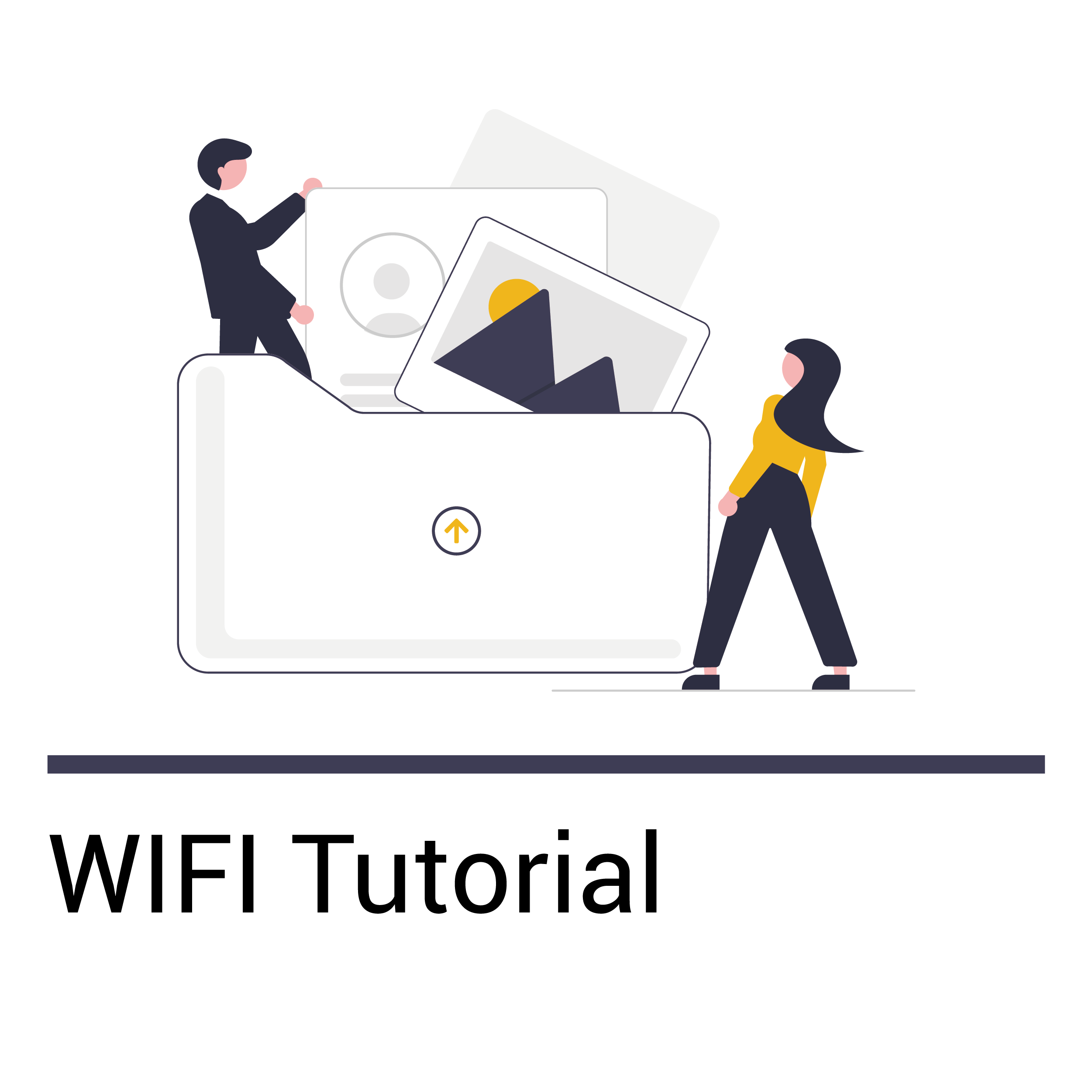[vc_row][vc_column][vc_empty_space height=”80″][/vc_column][/vc_row][vc_row][vc_column width=”1/6″][/vc_column][vc_column width=”2/3″][vcj_heading style=”style1″ size=”default” animation_speed=”2″ animation_delay=”0″]
Guideline of using WIFI function of Goldshell Miner
[/vcj_heading][vc_btn title=”More Tutorial” style=”outline-custom” outline_custom_color=”#000000″ outline_custom_hover_background=”#fac230″ outline_custom_hover_text=”#000000″ size=”xs” align=”right” link=”url:https%3A%2F%2Fwww.goldshell.com%2Ftutorials%2F|||”][vc_column_text]We have added and updated WIFI function of miners to facilitate the more occasions. You can connect network with cable and/or WIFI methods.[/vc_column_text][vc_separator][vc_column_text]Method 1: Connect miner with network cable:
Access Dashboard method 1: Visit find.goldshell.com, click the gear icon on the right side, then enter the miner dashboard.
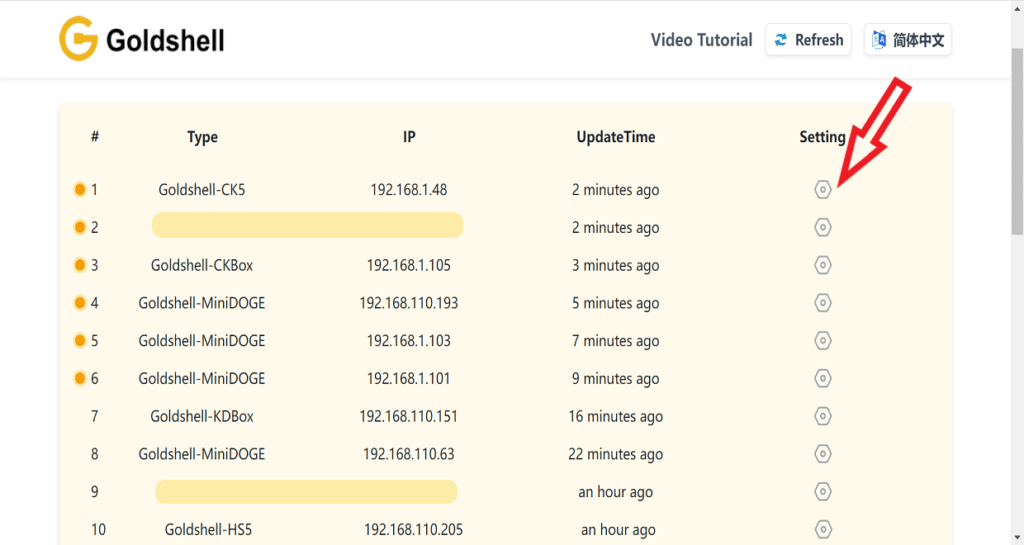
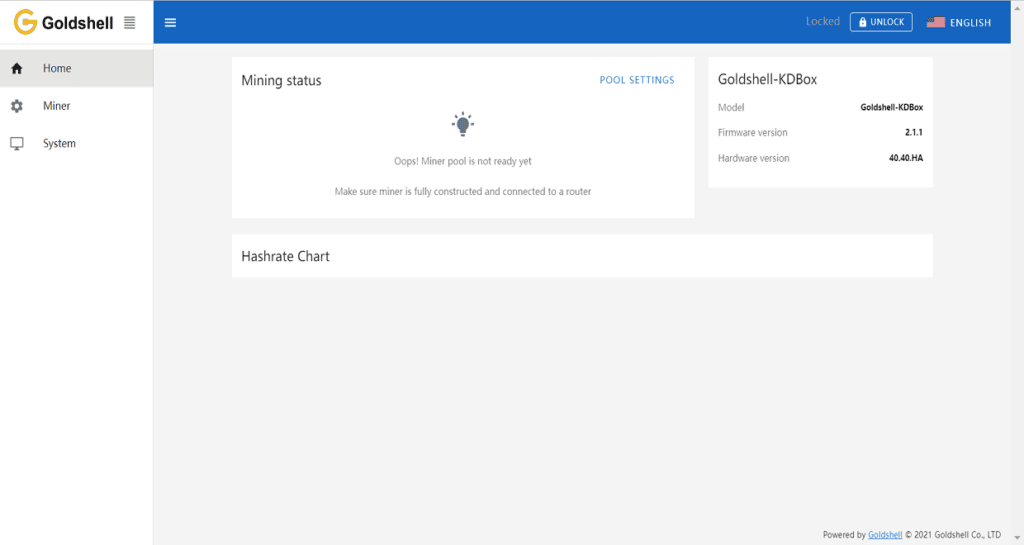
Click to [System] and [WIFI Settings], connect WIFI with network security key.
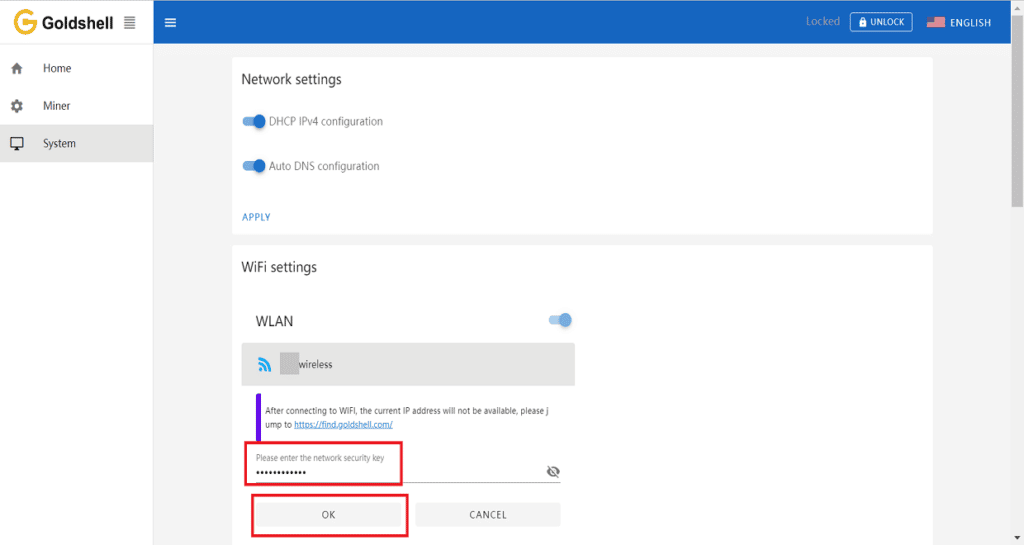
Wait until connect it successfully. See below
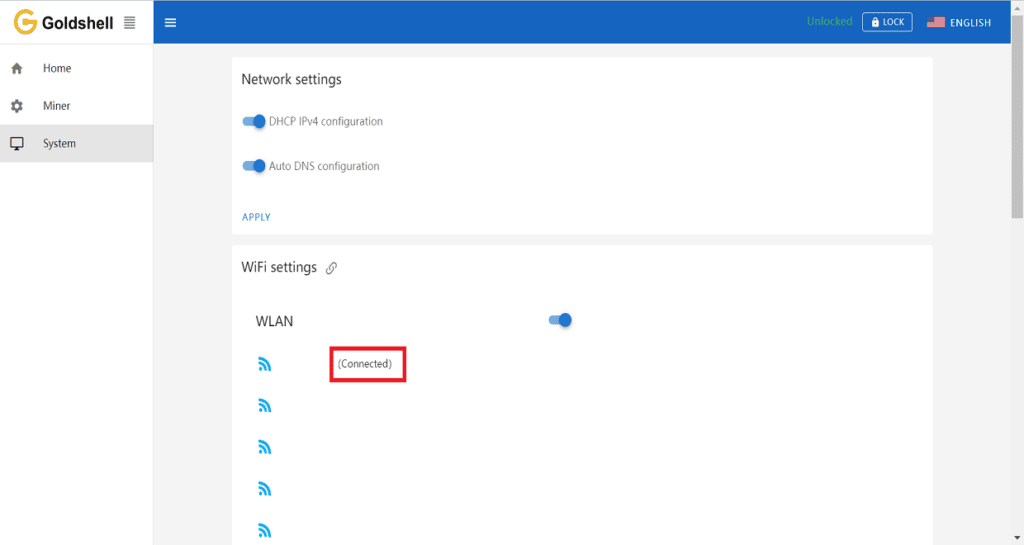
A link icon will appear in WIFI setting head when connect to WIFI successfully. This icon means new IP address has assigned to miner. Can access to this IP page when unplug the network cable.
Then add and connect to pool, start mining.
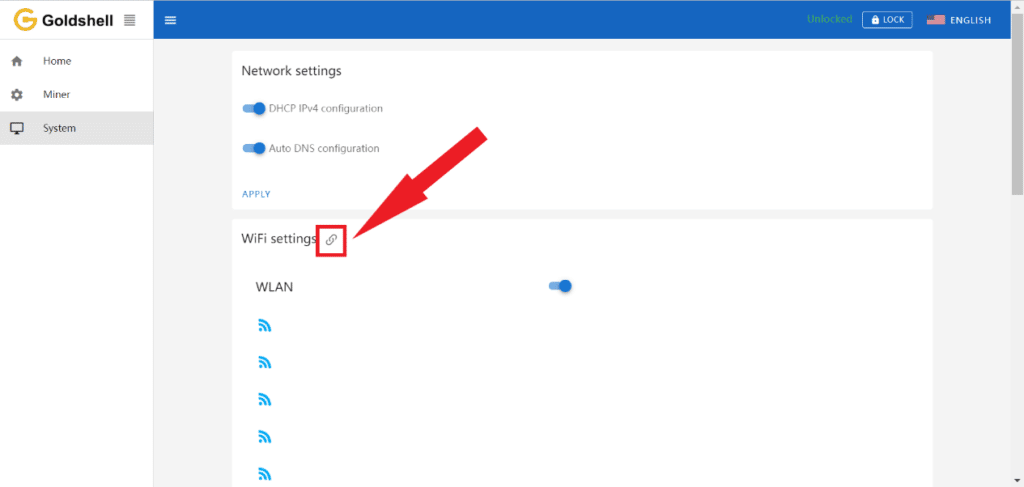
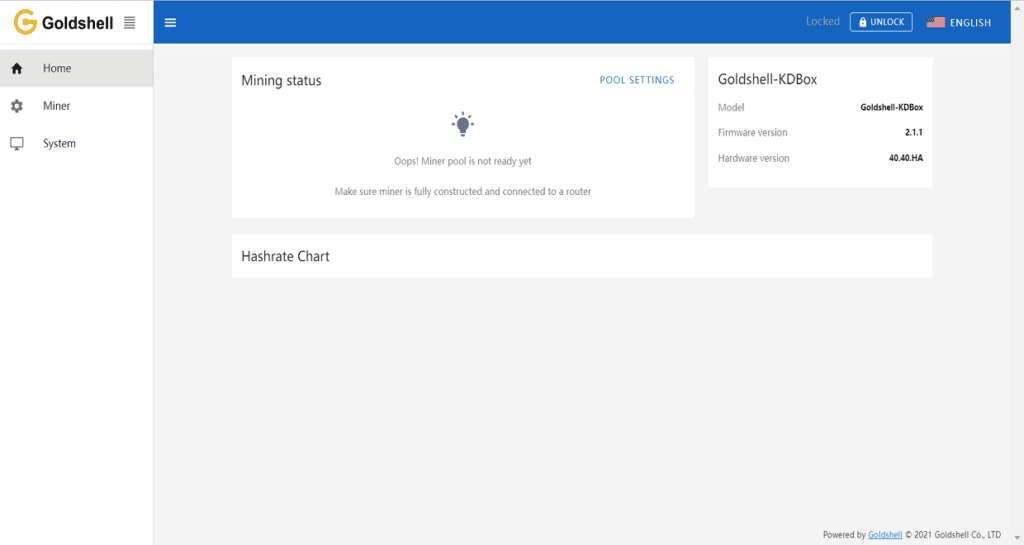 [/vc_column_text][vc_separator][vc_column_text]Method 2: Connect with WIFI
[/vc_column_text][vc_separator][vc_column_text]Method 2: Connect with WIFI
Miner has a free-access WIFI signal when you turn on the miner without cable. Connect to this WIFI via using other devices (mobile phones, computers), Open the browser and input fixed address 192.168.0.1, then enter to dashboard successfully.
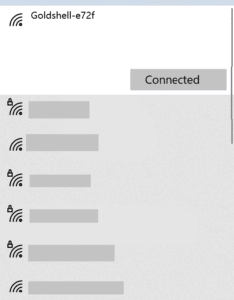
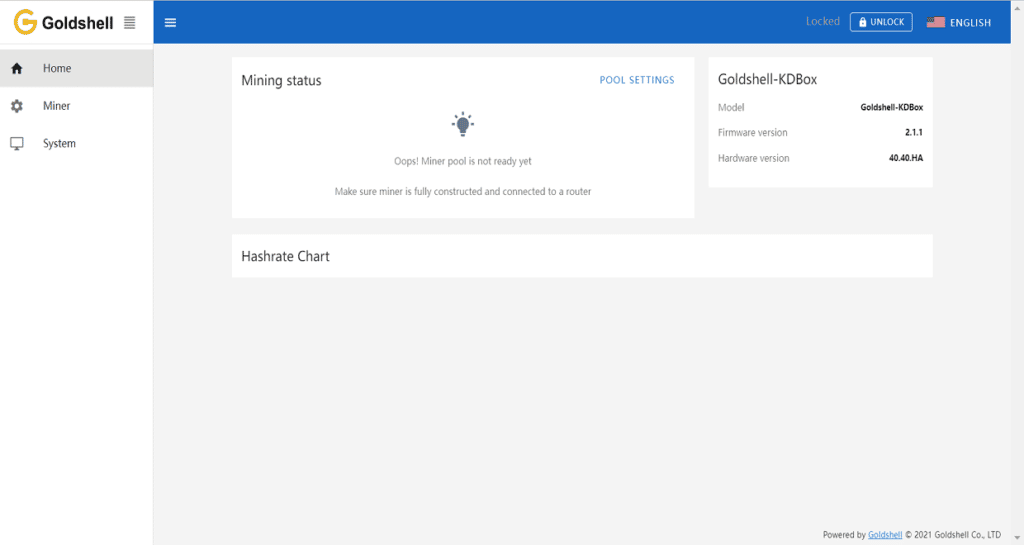
Click to [System] and [WIFI settings], connect WIFI with password.
Note: Enter the correct WIFI password
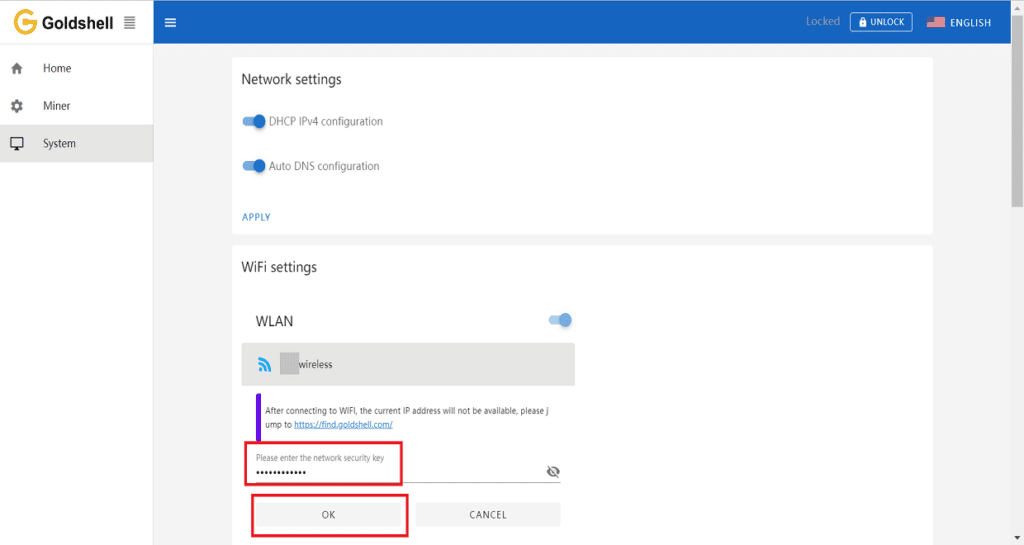
Check status on the miner dashboard when miner connected the WIFI.
Ensure miner WIFI and router in a same local network. Visit find.goldshell.com or use Yotta BC software and press the IP button to enter WIFI setting dashboard.
Note: If you cannot open the dashboard, it means that the WIFI password was wrong. Need to press the RESET button on the miner to wait for restore the factory settings and then repeat the above steps. Or connect the network cable to set up WIFI through method 1.
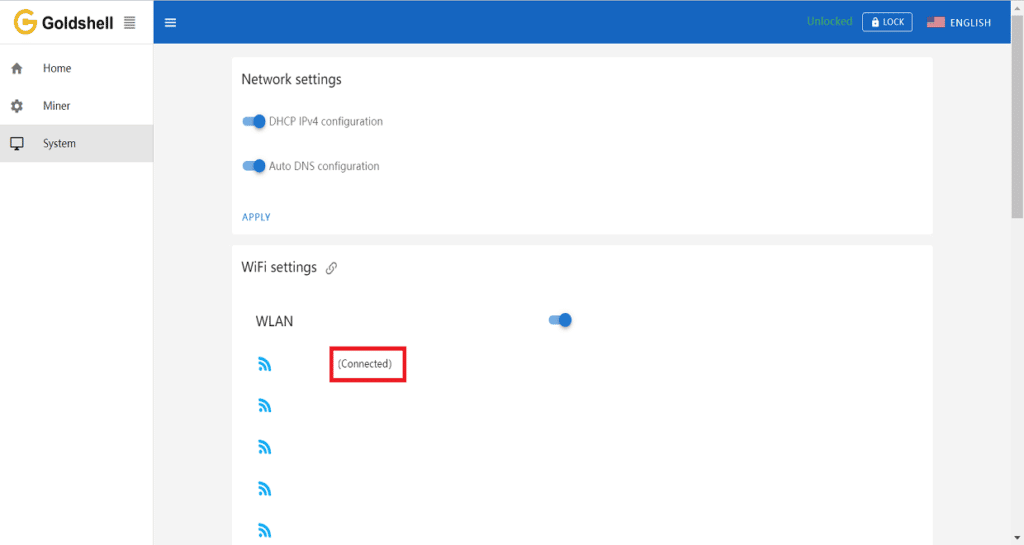
You will see the connected status when check it in WIFI dashboard page.
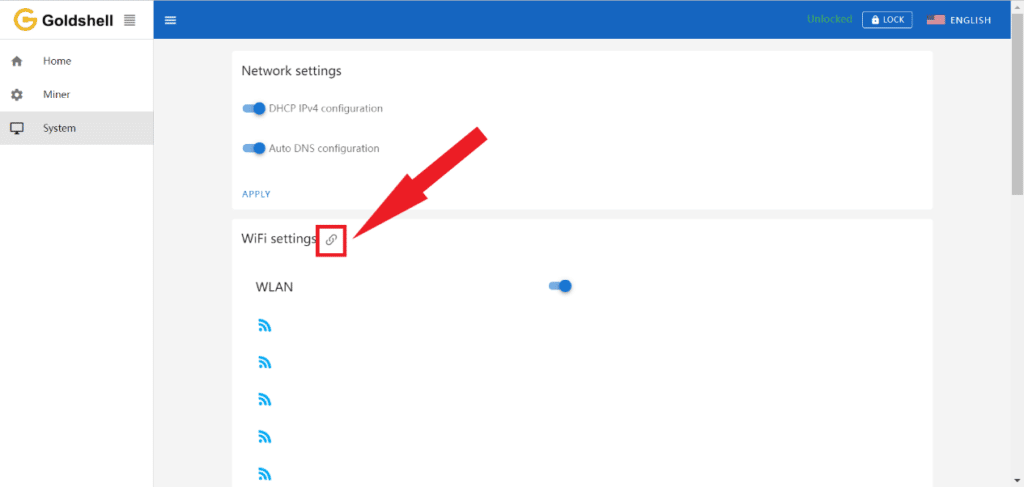 [/vc_column_text][vc_separator][vc_column_text]Tips: How to disconnect WIFI
[/vc_column_text][vc_separator][vc_column_text]Tips: How to disconnect WIFI
If you want to turn off the WIFI, resetting the miner would help. (Press the reset button for about 10 seconds, the indicators will be lighting, wait until they shut down) Then plug in the Ethernet cable to connect miner.
If it doesn’t help, please trying plugging the Ethernet cable first, then turn off the WIFI from the System tab of the miner dashboard, then conduct a reset.[/vc_column_text][/vc_column][vc_column width=”1/6″][/vc_column][/vc_row]