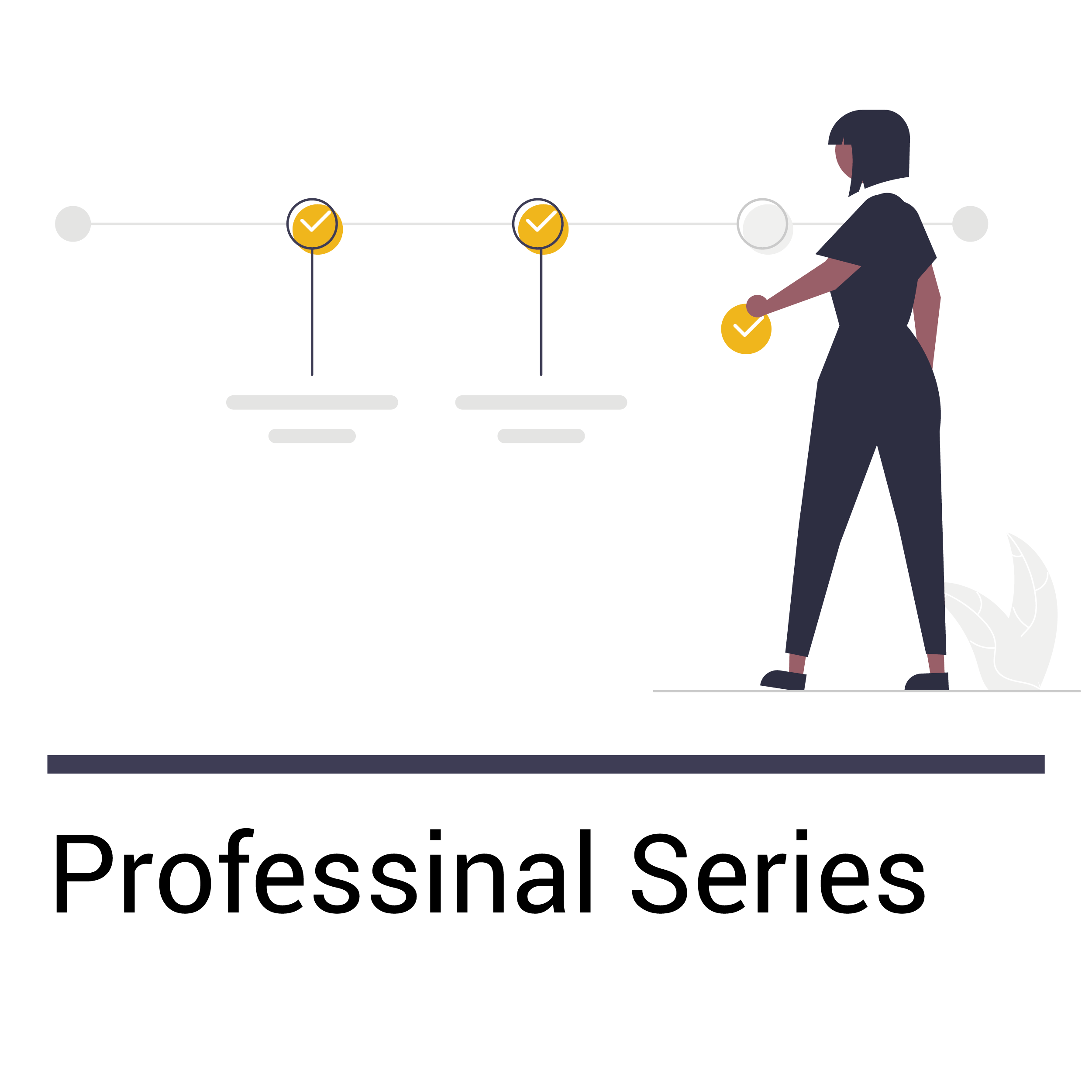[vc_row][vc_column][vc_empty_space height=”80px”][/vc_column][/vc_row][vc_row][vc_column width=”1/6″][/vc_column][vc_column width=”2/3″][vcj_heading style=”style1″ size=”default” animation_speed=”2″ animation_delay=”0″]
Goldshell Mining Tutorial Professional Edition
[/vcj_heading][/vc_column][vc_column width=”1/6″][/vc_column][/vc_row][vc_row][vc_column][vc_empty_space height=”50px”][/vc_column][/vc_row][vc_row][vc_column width=”1/6″][/vc_column][vc_column width=”2/3″][vc_column_text]This tutorial applies to 5 series miner and the other professional miners[/vc_column_text][vc_btn title=”More Tutorial” style=”outline-custom” outline_custom_color=”#0a0a0a” outline_custom_hover_background=”#fac230″ outline_custom_hover_text=”#0a0a0a” size=”xs” align=”right” link=”url:https%3A%2F%2Fwww.goldshell.com%2Ftutorials%2F|||”][vc_column_text]
1.Product
1.1 Appearance[/vc_column_text][vc_images_carousel images=”51656,51657″ img_size=”large”][vc_column_text]
2. Function
2.1 Start up
2.1.1. Check before start up
Conduct a preliminary inspection of the miner before operation:
- Check whether the appearance of the package is deformed.
- Check whether the appearance of the miner is deformed or damaged. Check fans and cables as well.
- Check whether the miner has abnormal noise, and observe whether the radiating fins are falling off
If you find the above situation, please take a photo first, and contact customer service.
*Note: Do NOT disassemble the miner by yourself. The miner is affixed with anti-disassembly label. The miner will avoid the warranty while user disassemble without any permission.
2.1.2 Precautions
- Inspect whether there is a miner damage caused by physical interference, beware of electric shock. (Refer to the official website tutorial to get more details)
- Before powering on, please check that the cable connection is stable, and pay attention to the safety of electricity.
- Hash board and other components should not be close to water or exposed to humid environments.
- Please ensure that the ambient temperature is between 10-35°C.
- Please ensure that the ambient humidity is below 65%.
- Please keep the ambient clean to prevent dust, hair, catkins and other objects entering the miner and causing miner damage.
- Use a stable voltage.
- The miner, the hash board or components of the board are crushed, burnt due to improper ambient will avoid warranty services. Do a proper installation, use and maintenance to your miner.
- Customers are not allowed to disassemble the miner without permission from the Goldshell after-sales team.
*Note: Plugging or unplugging the cables with power on is forbidden
2.1.3 Boot
Please connect the miner to the Ethernet first, and then plug in the power cord to boot. During the boot process, the red and green lights flickered at the same time to start the self-checking. After that, the red light off and the green light is always on, then the miner starts successfully.
2.2 Access Miner
2.2.1 Obtain Miner IP
Method 1:Obtain the IP address of the miner through the batch processing tool provided by our company
(Yotta BC1.4.9 Please, refer to official website to download. https://github.com/goldshellminer/YottaBC).[/vc_column_text][vc_single_image image=”51658″ img_size=”large” alignment=”center”][vc_column_text]Method 2:Visit find.goldshell.com in the browser. Click the corresponding icon in the setting column to enter the device dashboard.[/vc_column_text][vc_single_image image=”51659″ img_size=”large”][vc_column_text]2.2.2 Access Miner
Open the Google chrome browser, use the miner IP, the following interface appears.[/vc_column_text][vc_single_image image=”51660″ img_size=”large”][vc_column_text]
2.3 Language Switch
Professional Edition supports 2 languages. Click on the small flag icon at the top right of the page to switch languages.[/vc_column_text][vc_single_image image=”51661″ img_size=”large”][vc_column_text]
2.4 Unlock Miner
Click the [unlock] button in the upper right corner of the page and input the password to unlock. The factory password of the miner is [123456789].[/vc_column_text][vc_single_image image=”51662″ img_size=”large”][vc_column_text]
2.5 Change Password
To protect your property, please change the miner password after the first boot.
- Unlock your miner.
- Visit the [System] page, input the current password and new password as shown below, and click the [Change] button.
[/vc_column_text][vc_single_image image=”51663″ img_size=”large”][vc_column_text]
2.6 Add and Remove Pool
2.6.1 Add
- Unlock your miner.
- Visit the [Miner] page, find the [Pool Setting] and click.
[/vc_column_text][vc_single_image image=”51664″ img_size=”large”][vc_column_text]Enter the pool address to your choice, and set the Miner Name and Password.
The example pool in the figure above is the Dxpool.[/vc_column_text][vc_single_image image=”51665″ img_size=”large”][vc_column_text]Wait for the pool to connect successfully, visit the [Home] and observe the chart. If you find a hashrate curve, the pool configuration is successful.[/vc_column_text][vc_single_image image=”51667″ img_size=”large”][vc_column_text]2.6.2 Remove
- Unlock your miner.
- Select the pool to be removed in the [Pool Settings] column on the [Miner] page and click the [Remove] button.
[/vc_column_text][vc_single_image image=”51666″ img_size=”large”][vc_column_text]
2.7 Network Settings
Professional Edition factory default is DHCP mode, users can set the IP mode according to their needs.
- Unlock your miner.
- Visit the [System] page, turn off the [DHCP IPv4 configuration] option in the [Network Settings] column, fill in the IP information according to the user’s situation, and then click the [Apply] button.
[/vc_column_text][vc_single_image image=”51668″ img_size=”large”][vc_column_text]
2.8 Firmware Upgrade
- Unlock your miner.
- Visit the [System] page, select and upload the new firmware file into the upgrade firmware path, click the [Update] button, and the miner will start the firmware upgrade automatically.
[/vc_column_text][vc_single_image image=”51669″ img_size=”large”][vc_column_text]After the upgrade is completed, pool and network settings will remain.
*Note: Please obtain the correct firmware from official sources:
https://github.com/goldshellminer/firmware
The firmware upgrade will last for 5 minutes. During this period, ensure the network is connected and do not power off.[/vc_column_text][vc_column_text]
2.9 Factory Reset
- Unlock your miner.
- Visit the [System] page and scroll down page to [Reset] setting, then click the [Reset To Default] button.
[/vc_column_text][vc_single_image image=”51670″ img_size=”large”][vc_column_text]*Note:All configuration information will be lost after the miner is restored to factory settings[/vc_column_text][vc_column_text]
2.10 Shut Down/Restart
2.10.1 Shut Down
Goldshell Miners shut down by unplugging the power cord.
2.10.2 Restart
Visit [System] page and scroll down page to [Reset] setting, find the [Restart Miner] column, and click the [Restart] button.[/vc_column_text][vc_single_image image=”51671″ img_size=”large”][vc_column_text]
3 Common Malfunctions and Solutions
3.1 Common Malfunctions
The red and green status indicators of the miner can indicate the abnormal status of the miner
| Red Light | Green Light | Status |
| Flash Slow | Lights off | Network abnormal |
| Flash quickly | Lights off | Fan speed is abnormal |
| Always on | Lights off | Miner temperature is too high |
| Always on | Flash quickly | Some hash boards failed to start |
| Lights off | Always on | The miner is idle |
| Lights off | Flash quickly | Normal working condition |
| Flash quickly | Flash quickly | User-enabled lighting effect |
When the miner software detects an abnormal state, the miner’ dashboard and indicator will indicate the current abnormal status at the same time.
3.2 Malfunction Solutions
3.2.1 Power Supply
Situation:
- When the miner is powered on, the fan does not rotate and the network port light does not turn on.
Solutions:
- Check whether the power connector is loose or falling off, and whether the power cord is plug tightly.
- Check whether the fan rotates, if not, the power supply needs to be replaced.
- Use the multimeter to check whether the power supply is 11-13V output.
3.2.2 Network
Situation:
- The new miner cannot obtain an IP address
Solutions:
- Check whether the Ethernet port is plugged in and whether the Ethernet status light is on.
- Ensure that the IP address of the miner and the PC are in the same network.
- Make sure that the miner network setting DHCP is turned on. If you do not confirm, press and hold the ‘Reset’ button for 7 seconds to restore the factory settings.
3.2.3 Fan
Situation:
- The fan does not rotate after power on.
- Dashboard shows “Oops! Fan cannot start normally, make sure miner is fully constructed and connected to a router”
Solutions:
- Check whether the fan cable is inserted tightly.
- Change the fan interface crosswise to check whether it is a fan problem or a hash board problem.
3.2.4 High Temperature Protection
Situation:
- The miner is closed due to trigger high temperature protection
Solutions:
- Check whether the ambient temperature is too high. (above 35℃)
- Check whether the air inlet and outlet of the fans are blocked (for example, the air inlet and outlet are facing the wall, and there are too many attachments such as dust and catkins).
- Restart at least 10 minutes after the high temperature protection, and observe whether the temperature of the miner is stable after running.
3.2.5 Low Hashrate
Situation 1
- The dashboard shows “Fail to startup”, the hashrate is 0.
Solutions:
- Restart the miner to see if it can be restored.
- Change the power cord of the hash board to eliminate the problem caused by the power supply.
- Cross-exchange data cables with normal hash boards to eliminate cable problems.
Situation 2
- The local average hashrate is normal, but the pool hashrate is low.
Solutions:
- Check whether the network has high latency.
- Replacing the pool comparison test, there are currently some pools that cannot adapt to the appropriate difficulty, resulting in low hashrate.
*Please pay attention to the precautions, otherwise your warranty may be affected.[/vc_column_text][/vc_column][vc_column width=”1/6″][/vc_column][/vc_row][vc_row][vc_column][/vc_column][/vc_row]