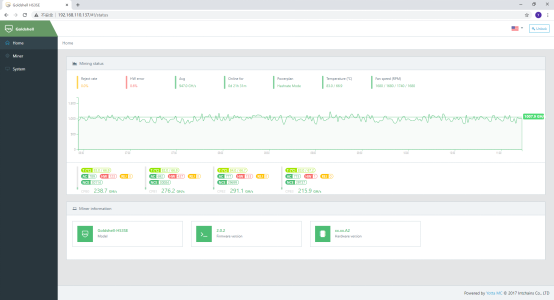
一、IP Collection function

Open the software

Click “IP” Button

Select IP

Click Set Pool in the function bar of the miner, enter the pool information and click OK

Click the rightmost icon in the software function bar to enter the miner backstage

Waiting for the miner to generate hashrate
二、IP Scope Function

Open the software

Click the plus icon to create a new group

Click IP range and enter the starting IP information and range 255 in the right information column

Completed the creation, click the first function bar icon to scan the device

Select the device

Click to set the pool and input the information

To set up multiple machines at the same time, press and hold the keyboard Ctrl + left mouse button to select